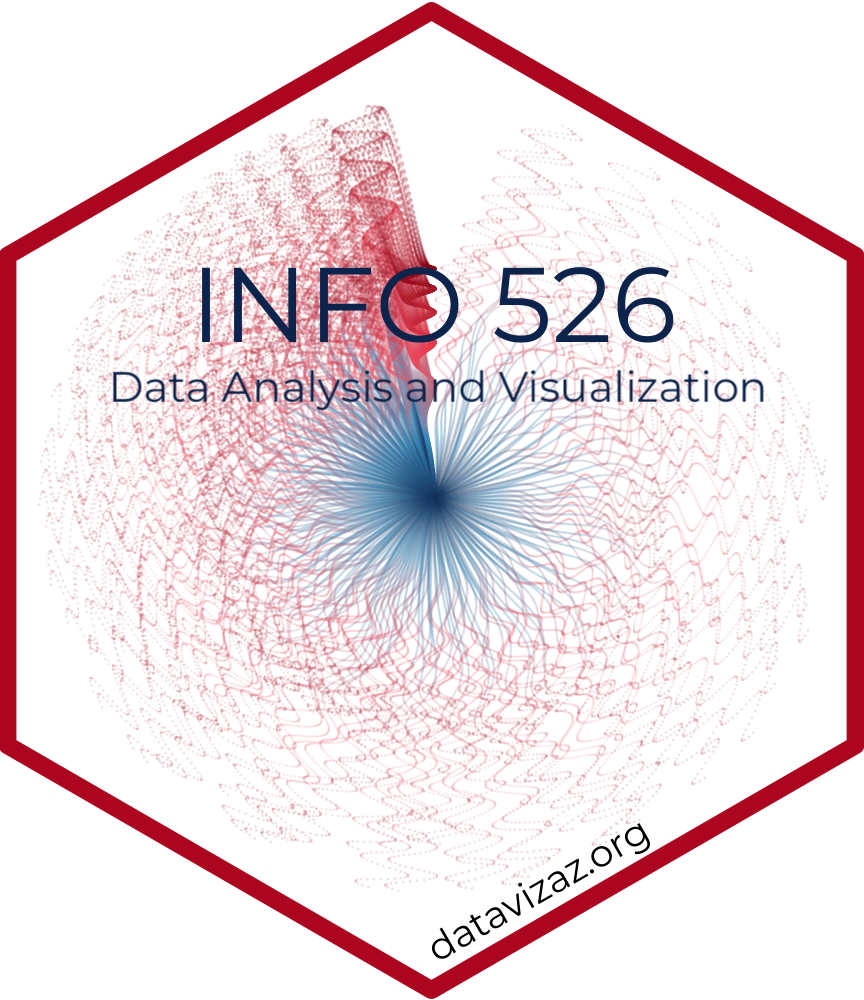Homework 0
Meet the toolkit
This is not a graded homework assignment, but its completion is strongly recommended.
The goals of this exercise are:
- Help you configure GitHub authentication
- Get your data visualization juices flowing
GitHub authentication
Begin by creating a public private key pair using the credentials package, run the following line in the RStudio Console:
credentials::ssh_setup_github()The function will first prompt you to create an SSH key pair if one does not already exist
## No SSH key found. Generate one now?
##
## 1: Yes
## 2: No
##
## Selection: Select Yes by entering 1 and hitting enter. The key pair will be generated and the resulting public key will be printed,
## Generating new RSA keyspair at: /Users/gchism/.ssh/id_ecdsa
## Your public key:
##
## ecdsa-sha2-nistp521 AAAAE2VjZHNhLXNoYTItbmlzdHA1MjEAAAAIbmlzdHA1MjEAAACFBAD9IT/UOswCcWGBYvxvsx9Dmh4bfNhC5EOTAlEJvneJnNxwRIstIwUEr6Vi2WHtJsUjujD5JR/JqkLtR1fSsXaZMwHxsk3u0iWvlyug9qk9kOpkKt+vI9Nmh7xOctGh6yPLK83+b/E2TYFcZLK2Yuvagc31sAYB6nOeBeM/h3N9OZrBgg== You will then be prompted to enter this public key to GitHub, via the provided link, you can also select Yes here to have the function open a browser window directly to this page.
## Please copy the line above to GitHub: https://github.com/settings/ssh/new
## Would you like to open a browser now?
##
## 1: Yes
## 2: No
##
## Selection:If you are not logged into GitHub the website will ask you to do so, once logged in you should see the following form:
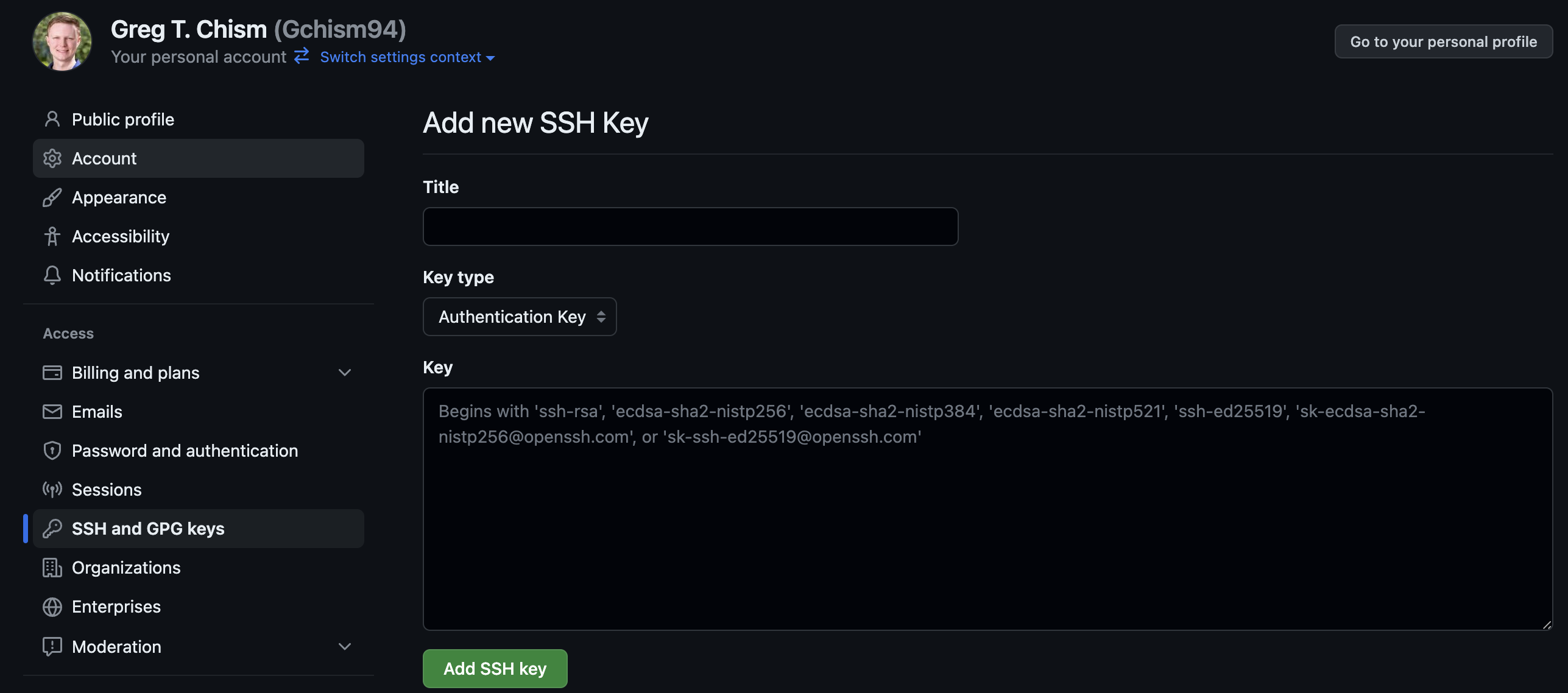
You should enter a meaningful name for the key and then copy and paste the entire public key.
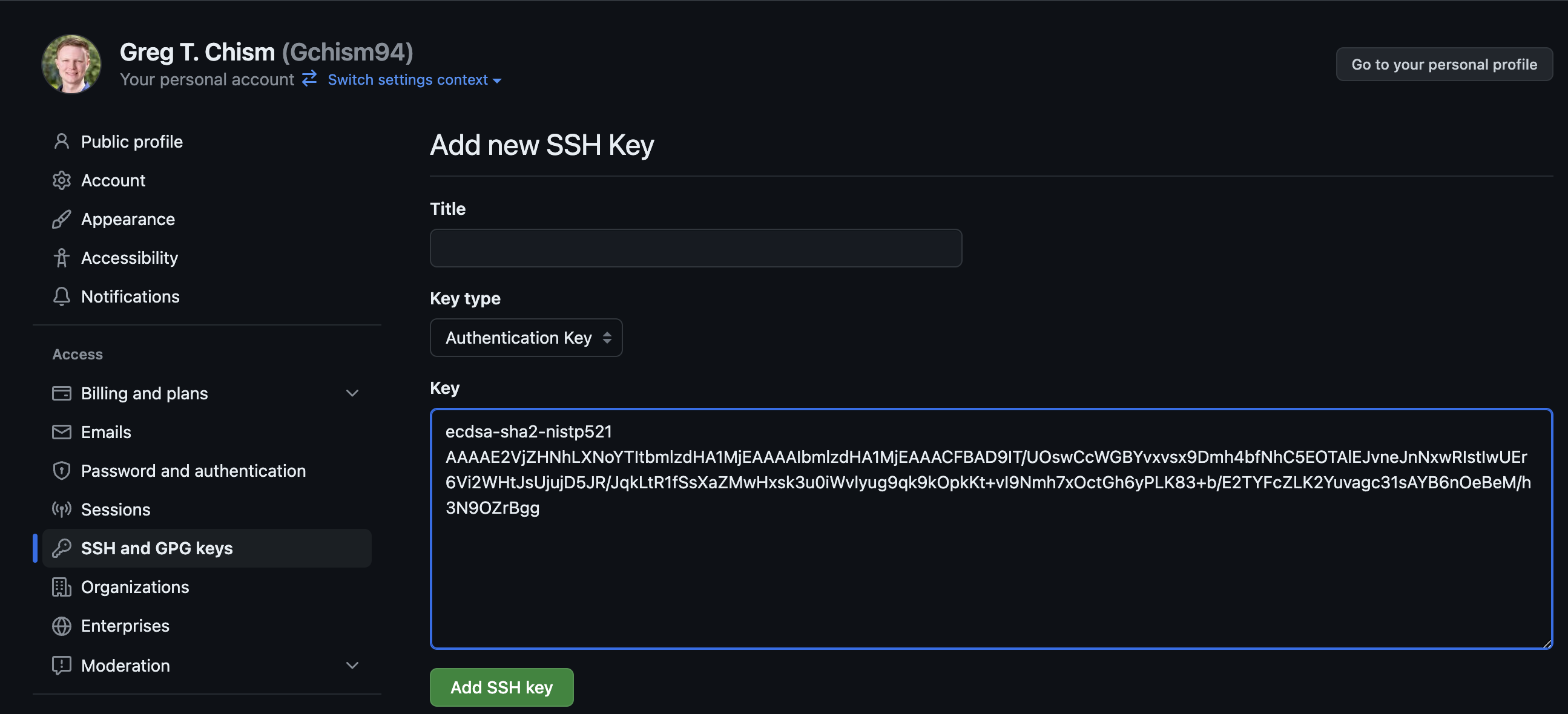
Once finished, you can click the green Add SSH key button. This key should now show in the list of GitHub SSH keys on https://github.com/settings/keys.
You can now test that the SSH authentication is working by attempting to clone a private repository (make sure to select the SSH url and not HTTPS).
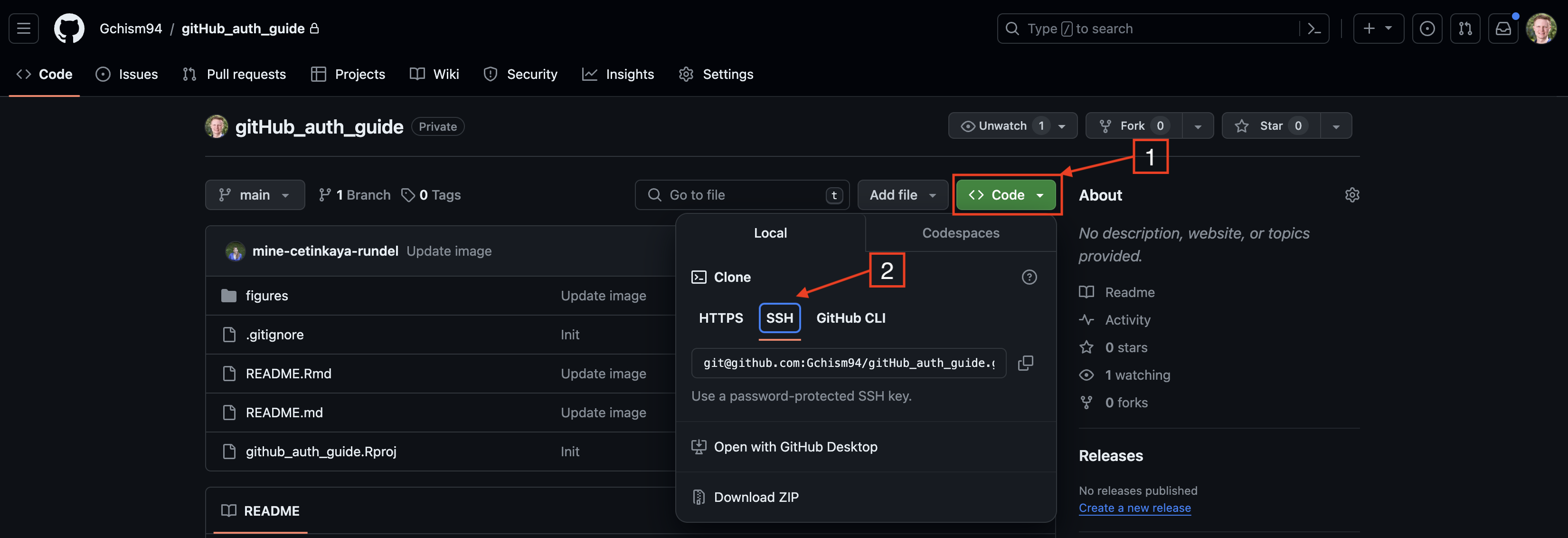
Frequently Asked Questions
What about the HTTPS method?
There’s nothing inherently wrong with this method. In fact, I use it primarily. If you are used to and prefer this method, check out the README in the
meet-the-toolkitrepo.What happens if I already have an SSH key?
Nothing bad, the
creditialspackage will recognize this and just print the existing public SSH key. If you want to get rid of the existing key you will need to delete theid_rsaandid_rsa.pubfiles from the.sshdirectory in your home directory.How do I protect my private key?
The private key of your key pair is saved as a file in a folder called
.sshin your home directory, having access to the file is equivalent to having your password (at least as far as git interactions are concerned). By default, permissions should be set such that only your user account should be able to access that file. If you would like additional security you can encrypt this key using a passphrase (i.e. password) viacredentials::ssh_update_passphrase()which will then be required each time the key pair is used (e.g. pushing, pulling, etc.).I get an error about an unprotected private key file when trying to use git
If you are seeing an error message that looks like the following:
@@@@@@@@@@@@@@@@@@@@@@@@@@@@@@@@@@@@@@@@@@@@@@@@@@@@@@@@@@@ @ WARNING: UNPROTECTED PRIVATE KEY FILE! @ @@@@@@@@@@@@@@@@@@@@@@@@@@@@@@@@@@@@@@@@@@@@@@@@@@@@@@@@@@@ Permissions 0644 for '/Users/gchism/.ssh/id_ecdsa' are too open. It is required that your private key files are NOT accessible by others. This private key will be ignored. Load key "/Users/gchism/.ssh/id_ecdsa": bad permissions git@github.com: Permission denied (publickey). fatal: Could not read from remote repository. Please make sure you have the correct access rights and the repository exists.this is likely due to your system having a slightly outdated version of the
credentialspackage which had a bug where the wrong permissions were applied to the key pair files. You can either fix the permissions to remove read access to anyone but yourself or updatecredentials, delete the existing keys, and start the process over. See Google for documentation on how to change permissions on your specific OS.I set this up for my container and now it won’t work on stat server (or some other computer)
This process, much like git configuration, must be done on each machine you intend to use, or at least each file system. Generally the recommendation is to create a new key pair for each machine you will be using, e.g. OIT container, stat server, your laptop, etc. The process is quick and GitHub supports the addition of multiple public keys.
Profiles in course tools
Update your GitHub profile to show your real name and (ideally, but optionally) a recent photo of yours. If you prefer not to use your photo, that’s fine, but please use some personalized avatar that’s not the one GitHub randomly assigns to you.
Make sure you’ve joined the course Slack and match your Slack profile to your GitHub profile.
Visualizing UN Votes
Clone the meet-the-toolkit repo by going to File > New Project > Version Control > Git and pasting this repo’s SSH URL in the Repository URL field.
Once you have the repo cloned in RStudio, follow along with the code example, then create a data visualization using data on United Nation Voting.
Your code should go in voting.qmd. Render, commit, and push your progress regularly to the GitHub repository. This will be a good test for having completed the configuration from the previous part as well.
Once you have a visualization you’re happy with, provide a brief interpretation for it. This can be just a few sentences or a brief paragraph.
The only guideline for the visualization is that it should involve more than three variables. Feel free to discuss ideas with others around you.